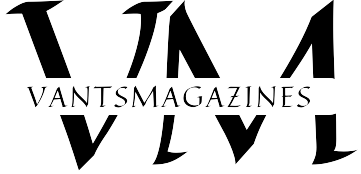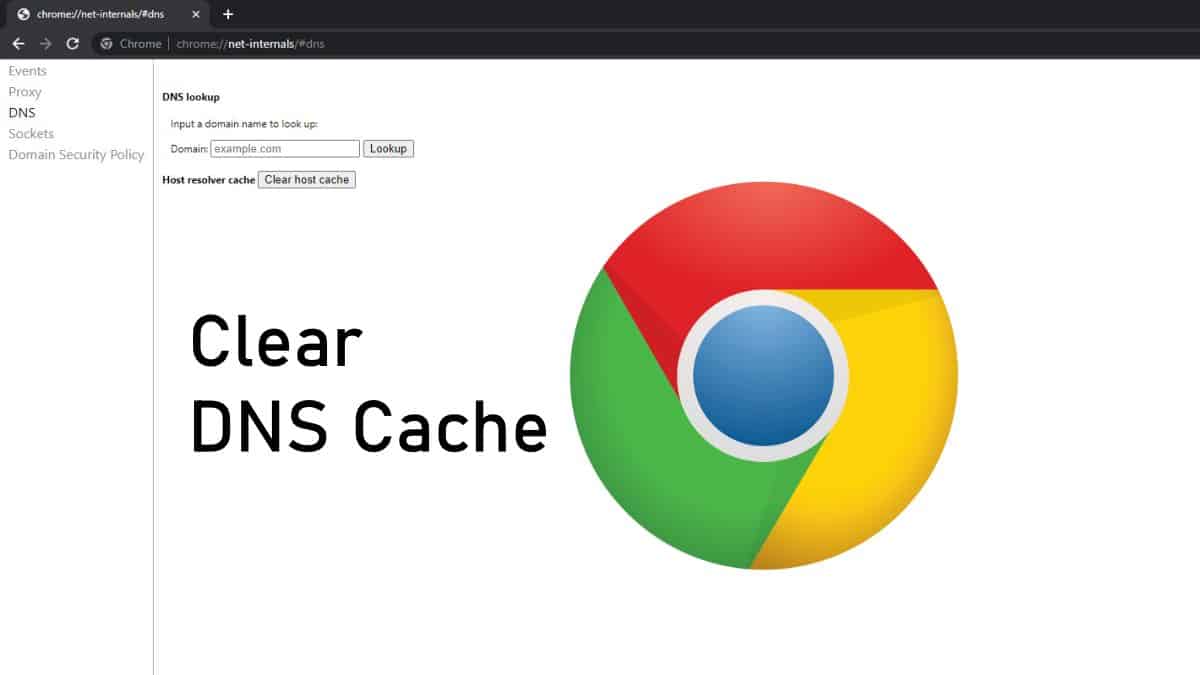Introduction to Chrome.//Net-Internals/Dns History
In the realm of internet browsing, the Domain Name System (DNS) plays a critical role in translating human-readable domain names (like example.com) into machine-readable IP addresses (like 192.0.2.1). This seamless process ensures that users can access websites and services across the web efficiently. Google Chrome, one of the world’s most popular web browsers, offers a powerful tool known as chrome://net-internals/dns to manage and troubleshoot DNS-related activities. This article explores the intricacies of DNS management through Chrome’s net-internals tool, providing insights into its functionalities, usage scenarios, and the importance of DNS history.
Understanding the Domain Name System (DNS)
1. Basics of DNS Resolution
DNS resolution is the process by which browsers like Google Chrome convert domain names into IP addresses. When a user enters a URL into their browser, the DNS resolver (often provided by the ISP or a designated DNS server) queries authoritative DNS servers to obtain the corresponding IP address. This allows browsers to establish connections with web servers and retrieve requested content.
2. Importance of DNS Cache
DNS caching improves browsing efficiency by storing recent DNS lookup results locally on the user’s device or within the network. Cached DNS records reduce the need for repeated queries to authoritative servers, speeding up page load times and enhancing overall browsing performance. However, cached entries can occasionally become stale, requiring updates to reflect changes in domain configurations.
Introducing Chrome’s net-internals/dns Tool
1. Accessing net-internals/dns
Chrome’s net-internals tool provides advanced functionalities for monitoring and troubleshooting DNS activities. To access net-internals/dns:
- Open Google Chrome.
- Enter
chrome://net-internals/#dnsin the address bar and press Enter.
2. Exploring DNS Cache
Viewing Cached DNS Entries
Net-internals/dns allows users to view a detailed list of cached DNS entries stored by Google Chrome. Each entry typically includes:
- Hostname: The domain name associated with the DNS record.
- Type: Indicates whether the record is an IPv4 or IPv6 address.
- TTL (Time-To-Live): Specifies how long the DNS record remains valid before it expires and requires renewal.
- Address: The corresponding IP address retrieved from DNS resolution.
Flushing DNS Cache
In situations where DNS records need to be refreshed or cleared, net-internals/dns provides an option to flush the DNS cache. This action forces Chrome to discard all cached DNS entries, prompting the browser to perform fresh DNS lookups for subsequent requests.
3. Monitoring DNS Resolution
Querying DNS Queries
Net-internals/dns also logs detailed information about DNS queries initiated by Google Chrome. This includes:
- Timestamp: Date and time of each DNS query.
- Hostname: The domain name queried by the browser.
- Result: Outcome of the DNS query (e.g., successful resolution or error message).
- DNS Server: IP address of the DNS server queried for resolution.
Analyzing Query Performance
Users can analyze DNS query performance metrics within net-internals/dns to identify potential issues impacting browsing speed or reliability. Monitoring query response times and error rates helps diagnose network connectivity problems or DNS server issues that may affect browser performance.
Practical Applications of net-internals/dns
1. Troubleshooting DNS Errors
Net-internals/dns serves as a valuable tool for diagnosing DNS-related errors encountered during web browsing. By examining query logs and cached entries, users can pinpoint DNS misconfigurations, server timeouts, or connectivity issues that hinder access to specific websites or services.
2. Optimizing DNS Performance
Monitoring DNS query metrics through net-internals/dns enables proactive optimization of DNS settings for enhanced browsing performance. By identifying and resolving latency issues or inefficiencies in DNS resolution, users can ensure faster page load times and smoother browsing experiences.
3. Managing Privacy and Security
Net-internals/dns also plays a role in managing privacy and security concerns related to DNS activities. Users can review DNS query logs to identify unauthorized or suspicious domain lookups that may indicate potential malware infections, phishing attempts, or unauthorized network access.
Best Practices for Using net-internals/dns
1. Regular Monitoring
Engage in regular monitoring of DNS cache and query logs within net-internals/dns to stay informed about browsing behavior and network connectivity status.
2. Clearing Cache When Necessary
Periodically flush the DNS cache using net-internals/dns to ensure that Chrome retrieves updated DNS information and resolves domain names accurately.
3. Reporting Issues
Report persistent DNS-related issues or anomalies discovered through net-internals/dns to Google Chrome support or relevant network administrators for further investigation and resolution.
Conclusion
Chrome’s net-internals/dns tool empowers users with valuable insights into DNS management and troubleshooting within the browser environment. By leveraging net-internals/dns capabilities to monitor DNS cache, analyze query performance, and diagnose connectivity issues, users can optimize browsing experiences and ensure seamless access to online resources. Embrace the power of net-internals/dns to enhance your understanding of DNS dynamics and elevate your browsing proficiency with Google Chrome.